Completing the TeRA assessment
Once you have entered in all the site information, you will now start answering the TeRA questions. The TeRA questions are a series of questions covering different aspects of the site being assessed in a "Yes/No" format.
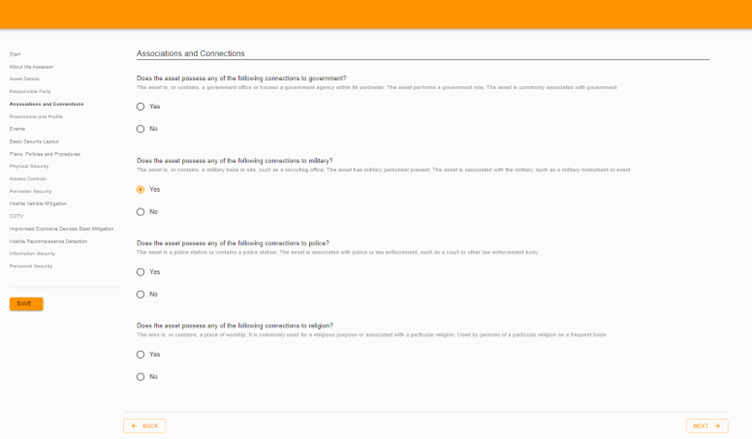
Answering the Questions#
Read the question carefully, and then select the appropriate answer. TeRA was designed with simple "Yes/No" questions to make the process of answering each question clearer and less ambiguous when compared to questions which may involve multiple choices. If you have any questions or are uncertain about how to answer a question, contact us at hello@assessthreat.com.

As you complete these questions, your answer will influence whether further questions will need to be answered, or whether certain questions will be removed when not relevant. For example, when you answer "Yes" to the question "Is there an event taking place at the asset during the assessment period?", additional questions about the event will be revealed.
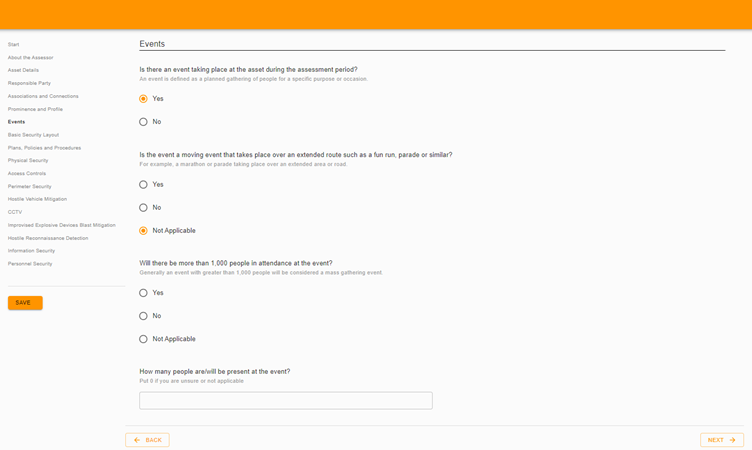
Saving Your Progress#
You can save your current progress on answering the questions at any time by pressing the "SAVE" button on the left-hand side of the screen below the assessment topics.
When you click "SAVE", you will be automatically directed back to the Portal Homepage. To resume an assessment, click the "Edit Analysis" button next to the assessment you want to resume.

Selecting Email Contacts#
Once you have reached the end of the assessment and all of the TeRA questions have been answered, you will need to select two email contacts: your email contact and an email contact for the person who will be reviewing the report. Note that if you are both the person completing the assessment and reviewing the report, select your name from the list provided. The email contacts provided are those from your organisation.
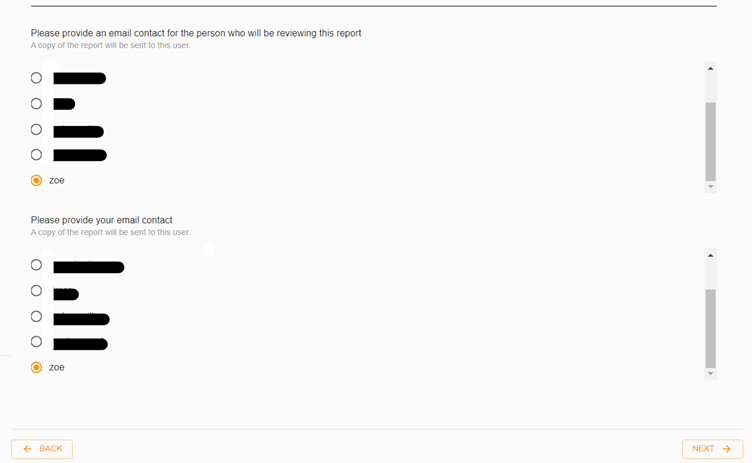
Submitting Your Assessment#
The final page will look like this. Click "SUBMIT" to submit your assessment.
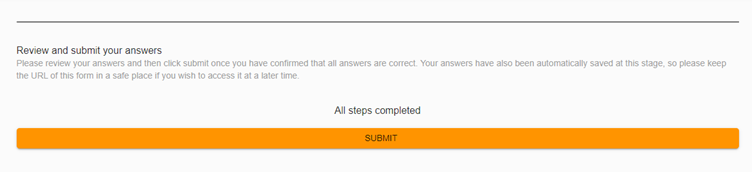
After you submit, you will be directed back to the Portal Homepage where your report will automatically begin generating and where you will be able to access and download the TeRA report.