Entering Site Information
To start a TeRA assessment, click on the "+ NEW" in the TeRA portal on the Assess Threat Portal Homepage. This will open up the TeRA assessment tool in the same window.
The first page will contain some basic instructions. Check "Confirm" and then click "NEXT" to proceed.
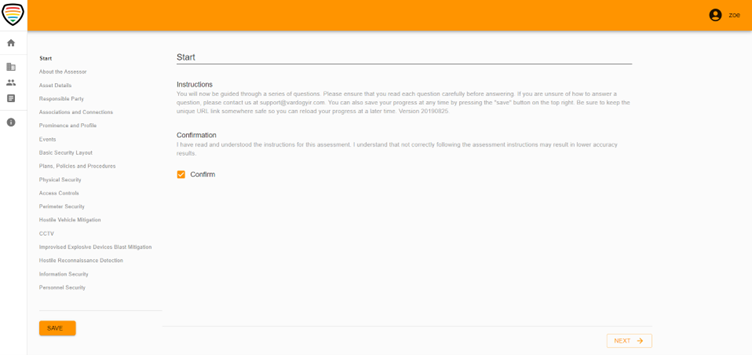
You will then be asked to provide your name as you will be identified as the Assessor in both the TeRA report and the email notification.
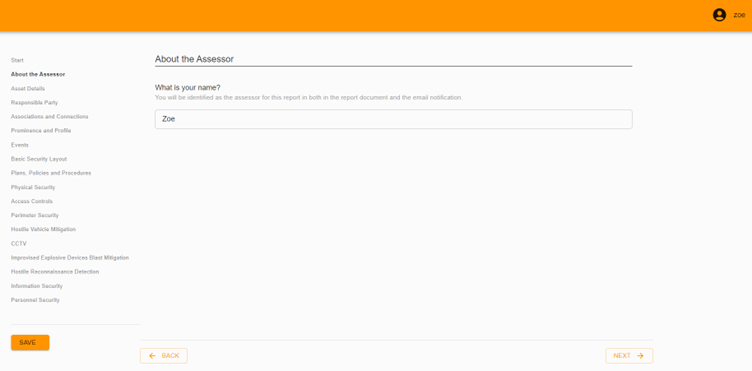
The next part of TeRA is entering in site information which will be used in the threat analysis. We will go through how to properly answer and configure each question.
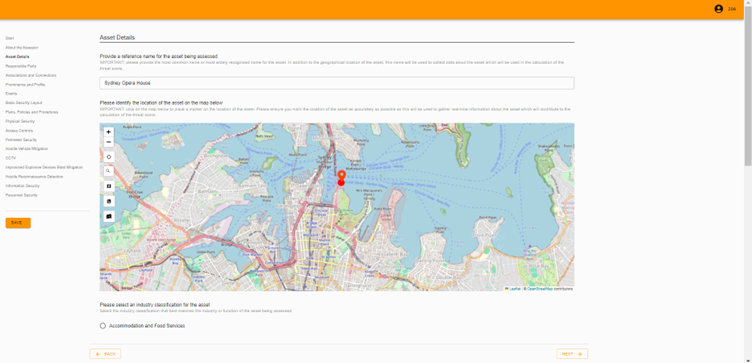
Reference Name#
The reference name serves two purposes. Firstly, it will be the name used to reference the report and will be included as the name of the report in any emails and reports generated. More importantly however, it also sets the terms that will be used in the online search for reference to the site. As such, it is important that you provide an accurate name that reflects the most common or likely reference to the site.

You can add multiple terms to the online search by using "#" in front of each term that you want to include. For example, your site name may be "Sydney Opera House" but you want the search to also include "Australia Day 2022". To do this, insert "#Sydney Opera House #Australia Day 2022" into the reference name.

warning
Avoid configuring the reference name in the following ways:
- Using the full address of the site e.g. "Bennelong Point, Sydney NSW 2000"
- Adding in additional information to the name of the site e.g. "Sydney Opera House, at the end of Bennelong Point, Sydney NSW 2000"
Doing so may result in a more restrictive search being performed, resulting in underscoring of the site score component of the threat score.
Site Location#
Using the interactive map, place a marker on the location of the site being assessed. You can also use the search bar on the left-hand side to search for an address.
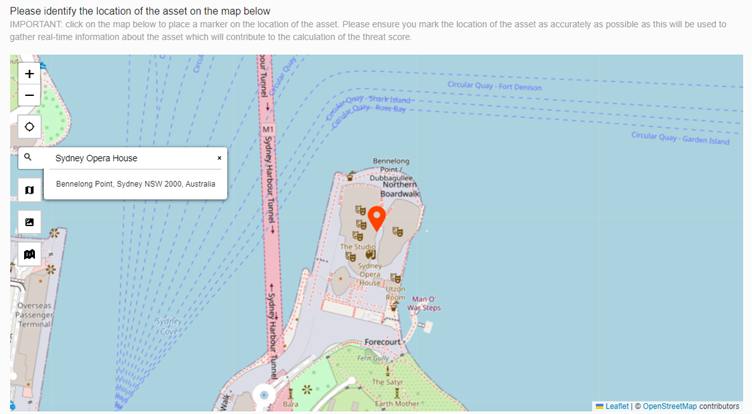
If the site is a building or spread across a large area, place the marker in the approximate centre of the site.
caution
We are aware of a bug which causes the marker to the placed on the map when the search bar is clicked.
Additional Site Information#
The following questions cover additional information about the site including its industry classification, total area, total insurable value and a description of the site.
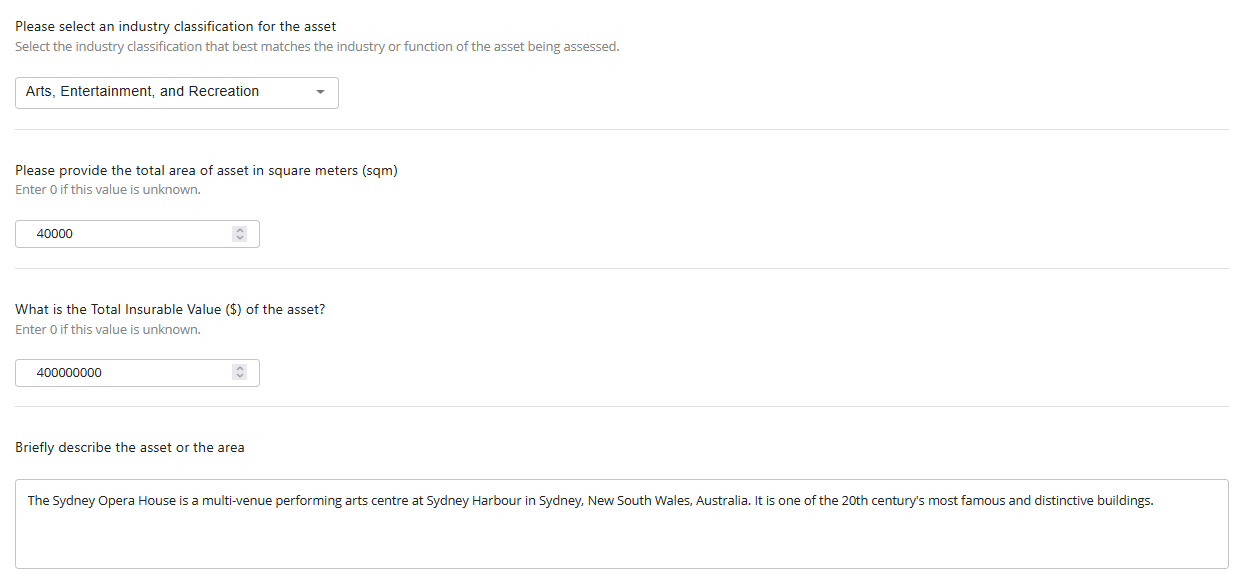
Industry#
Select the industry classification that best matches the industry or function of the site being assessed, or the owner/operator of the site.
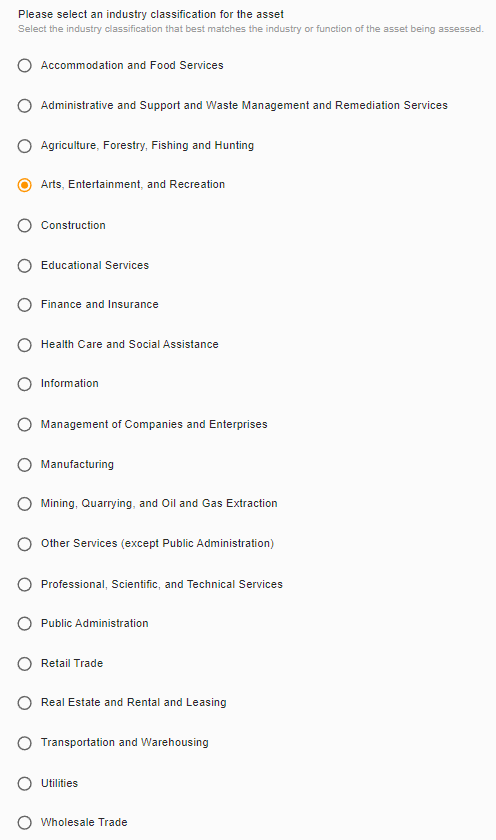
Total Area#
Provide the total area of the site, if available. This question is optional, so if you do not have this information on hand, enter "0".
Total Insurable Value#
Total Insurable Value (TIV) is the value of property, inventory, equipment, and business income covered in an insurance policy. It is the maximum dollar amount that an insurance company will pay out if an asset that it has insured is deemed a constructive or actual total loss.
Provide the Total Insurable Value of the site, if available. This question is optional, so if you do not have this information on hand, enter "0".
Responsible Party and Assessment Date#
On the fourth page of the assessment, you will be asked to name the responsible party or organisation for the safety and security at the asset as well as the person responsible for reviewing the assessment.
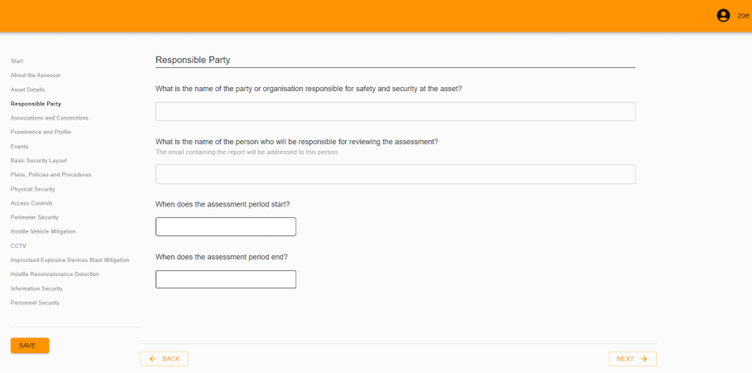
You will also be asked to select the start and end dates for the assessment period from a drop-down calendar.